How to Create XML Sitemap for Your WordPress Website
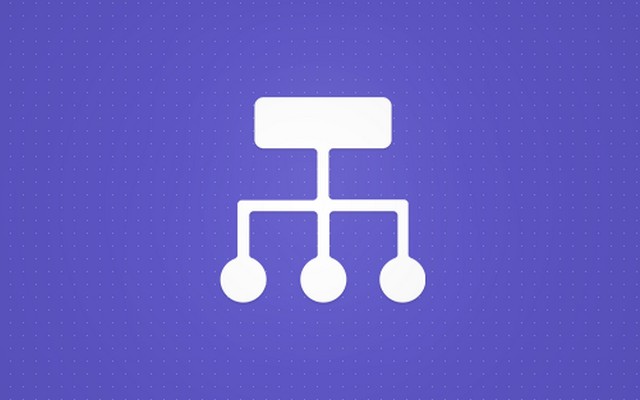
Sitemap, as its name already suggests, is a map of your site. To be more specific, a sitemap is a list of all of the pages found on your website.
Sometimes, this list can be created manually in order to display structure of your site. By showing the list of your pages, you can show your main categories and their subcategories so that users can get around. This method was way more popular in the past; still, a sitemap is there on all well-organized websites, but in a somewhat different form.
Instead of manually creating a sitemap and linking all pages by hand, today’s technology allows you to do that automatically. Instead of showing a sitemap to your visitor, you should organize your navigation better, and use a sitemap only for search engines.
When creating a sitemap for search engines, WordPress plugins will do that for you. Instead of plain HTML, the document will be written in XML and the sitemap will be a very important part of your site. When you have a sitemap created, search engines like Google and Bing will be more efficient when it comes to indexing your site. Because this list will tell search engine bots about the structure of your website, it will know exactly what to look for. That will result in better SEO which means people will get to your site through search engines more easily.
In WordPress, there are many available plugins which can do the same job and build a sitemap for you. It really doesn’t matter which one you choose, but we recommend that you stick with only one plugin. Using multiple plugins may confuse WordPress as well as search engines, and you can actually make things worse if you create multiple sitemaps with different plugins. In the following lines, we’re about to show you two popular sitemaps plugins.
Google XML Sitemaps
PRICE: Free
With almost 18 million downloads and over 1 million active installs, this simple plugin is definitely one of the most popular for the job. That’s not because this plugin gives you tons of options to choose from, but because it will get you started in seconds. All you need to do in order to create your sitemap is to install the plugin:
- Go to Plugins -> Add New
- Search for: “Google XML Sitemaps”
- Install and activate the plugin
- Navigate to Settings -> XML-Sitemaps
When you get to plugin’s settings, you will notice that your sitemap is already created. The plugin will link you to your sitemap which you may open in your browser for testing purposes.
Although you’re done literally in seconds, Google XML Sitemaps gives you the opportunity to set up your sitemap in detail. If you scroll through the settings, you will notice that you can choose which search engines to include, you will be able to select pages which you (don’t) want in your sitemap, and much, much more.
The great thing about Google XML Sitemaps is that it will continue automatically updating your sitemap. If you add a page, the plugin will add it to your sitemap. If you delete one, the plugin will get you covered and do the same in the XML file.
SEO by Yoast
PRICE: Free
This plugin is one of the most popular plugins for WordPress. Its main purpose is to control your content in order to achieve better SEO, but in this article, we’re not going into details about SEO by Yoast. Since the plugin is so popular, it’s very likely that you also have it installed on your WordPress. And when it comes to sitemaps, there’s no need for installing additional plugins since SEO by Yoast gives you the module in charge of your sitemap. So if you have the plugin installed, here’s how you can create your sitemap:
- Navigate to SEO > XML site maps
- Generate your sitemap
As we told you, creating a sitemap is really easy and there are tons of other plugins that will do a great job. No matter which one you used to generate your sitemap, now you have to tell search engines where the sitemap is located. In the following lines, we’re about to show how to add one to Google Webmaster Tools. If you still haven’t added and verified your site, please see how to add your site to Google Webmasters Tools.
- Go to Google Webmaster Tools
- Open your site from the list
- Navigate to Crawl -> Sitemaps
- Click on “Add/Test Sitemap” button
- Enter the location of your sitemap
- Click on Test button and eventually click on Submit button
You’re done. Your sitemap is created, and Google is notified about it. Leave the XML file on your server and let your plugin do its job.
