Why Is My Shopify Not Working? (4 Possible Fixes)
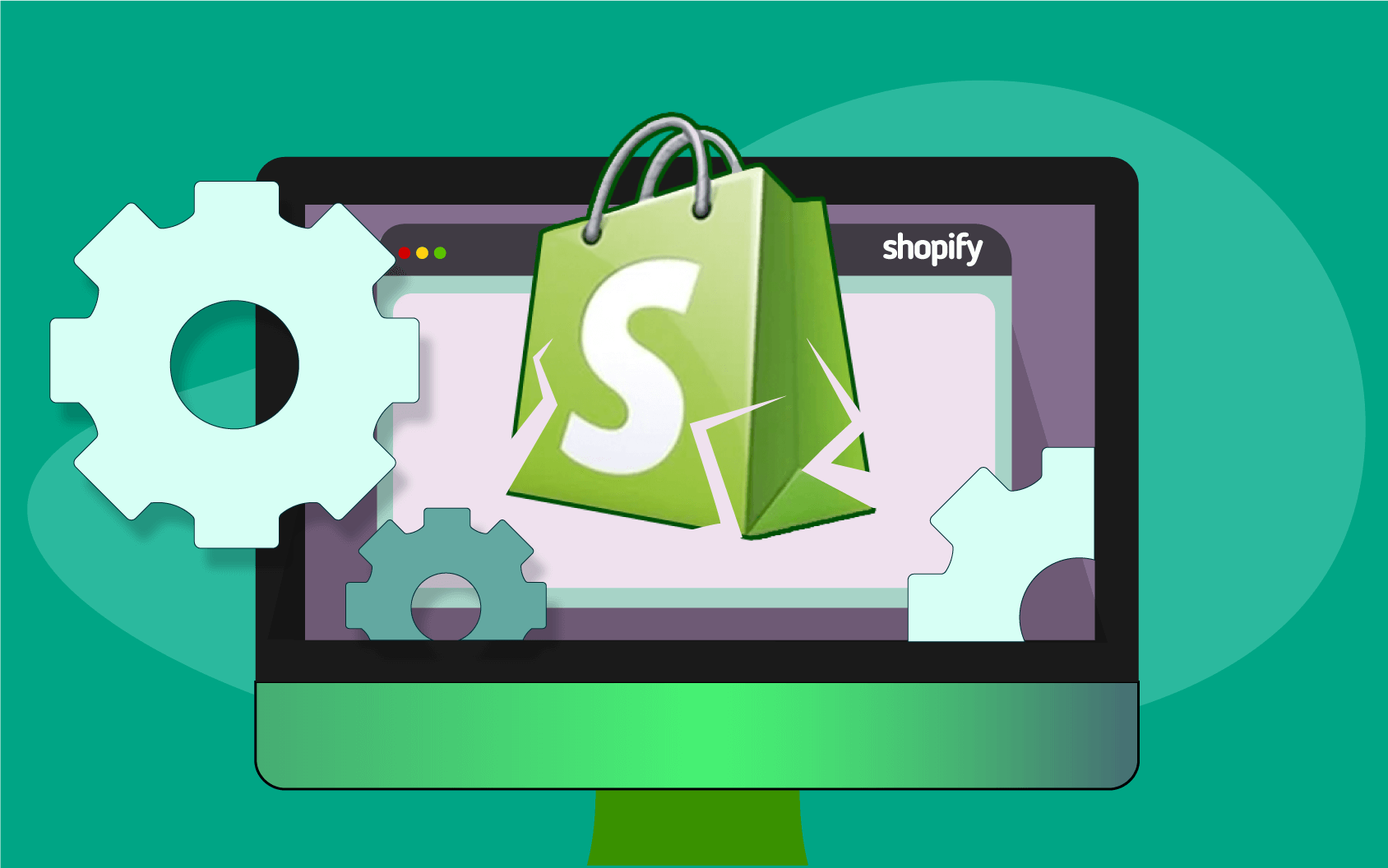
Shopify is one of the most popular platforms today. It’s used for many reasons, but most people use Shopify to build their websites quickly and efficiently while avoiding spending vast amounts of money.
Even though this is one of the best website-building sites and offers many benefits, some issues might happen. You’re probably looking for valuable answers if your site isn’t working.
Today, we’ll try to give you all the potential solutions you can try out.
Reasons why your Shopify store might be down
There are several reasons why your Shopify might not be working.
If the store is unavailable or down, it usually means that there’s something wrong with the platform and that it’s out of your hands.
Shopify is sometimes down because of servers or regular maintenance. The platform usually sends its users email notifications about possible outages. However, sometimes unexpected things occur and can’t be announced in advance. You can only wait until the situation is resolved and check if Shopify is down.
You can check if your site is down just for you or everyone here:
Some other reasons are outdated tools, plugins, browser issues, or incompatible apps or themes.
How to fix Shopify is not working
No matter the problem, here are some common fixes you can use to get your Shopify to store up and running. Of course, if the whole platform is down, you can do nothing except wait for Shopify to get back up.
1. Check your store status
The first step is to check whether your store is really down or if some other issue prevents you from accessing it. First, check if the Shopify platform is down at the Shopify Status website:
If not, check the status of your store on the official site. If neither of these shows any issues, you have a different kind of problem preventing you from getting into your website.
2. Check your internet connection
Disconnect your computer from the internet and reconnect. Restart your router and check your DNS settings.
Sometimes, you must change DNS settings as they obstruct network performance while using Shopify. Do an internet speed test to check if your connection is even active, and you can browse the web.
3. Verify your domain
If your domain hasn’t been verified, you might be unable to access your website.
Go to your Shopify admin section, click Users, and then Security. Go to the Domain verification section and click Add domain. Copy the generated TXT, log into your domain account, and paste the TXT value. Once you’ve one, you can go to Shopify and request verification.
4. Rewind Shopify backups
You can use multiple plugins and apps to back up, restore, and export your website. Install one as soon as possible to back up your whole site in case something wrong happens.
Sometimes things just go wrong because you accidentally turned off your PC or some elements of the code are in conflict. If your site is down, you can rewind it to the time it worked perfectly and continue using it.
Conclusion
If none of these work, contacting Shopify customer support and telling them about your issues is probably best.
