Squarespace Website Builder Review 2024
Company Overview, Pricing, and Features
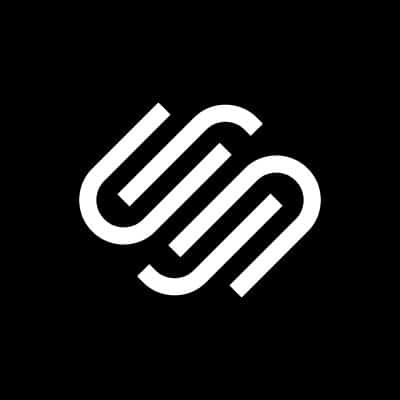 Squarespace
Squarespace
Squarespace is a well-known website building site that’s tailored to beginners’ unique needs. With Squarespace, beginners can create a professional-looking site without having to learn how to code or hire developers to do the work.
The company was founded by Anthony Casalena, who originally created Squarespace as a simple blogging tool. This one-person company grew very quickly until it became one of the most popular online website builders. Now, Squarespace allows you to create not just blogs, but entire websites for your business, including completely functional online stores.
Squarespace.com makes an amazing first impression with their clean and simple design. Can this same impact apply to a website that you build using Squarespace? Let’s find out.
Who should use Squarespace (best for):
Squarespace is a gorgeous web platform with tons of features and options. One of the strongest selling points are the design opportunities. Both the design of the interface as well as the website templates are outstanding. However, creating a blog was more difficult than I expected it to be, and the interface and editor were harder to learn than other similar services. If you plan on running a successful blog or high-volume retail site, there are better alternatives, such as WordPress.
Squarespace key features
- Designs – dozens of modern and minimalistic templates that can be easily modified and tailored to your wishes.
- Rich Image manager – add and organize images via drag & drop builder. Edit images with ease.
- Blogging – design and manage your blog.
- Commerce – sell your products through an online store (or use Point of Sale), manage subscriptions, and other business needs.
- Analytics – detailed analytics where you can track traffic, popular content, sales, and more.
- Connected services – extend Squarespace by connecting 3rd party services.
- SEO – no plugins needed. Squarespace gives you everything you need to have an SEO-ready site.
- Ad-free – you don’t have to show ads unless you want to make money by placing your own.
- Support – fast and friendly support.
Review summary
To review Squarespace, I am about to sign up for an account and create a new site. I will try to create a simple website that consists of a front-page with a simple menu, text, and image. Then, I will add an “About me” and a “Contact” page with some extra text, images, and a contact form as well as a blog.
As I go through the actual process of creating a site, I will browse through all of the Squarespace options to see what’s there, and test support by searching through their documentation. I will also test support by sending a simple email that I will track and evaluate.
Detailed Squarespace review
- Ease of use
- Templates
- Design flexibility
- Domain options
- Mobile site optimization
- SEO (Search Engine Optimization)
- Blogging functions
- eCommerce integration
Ease of use
While definitely beautiful, Squarespace’s platform is not simple to use. Onboarding after you sign up can take a considerable amount of time. For example, after selecting your template, you’re referred to the configurator. Your eyes move to the left-hand side of the screen where you’ll find the main menu in large print. I went searching for the Drag & Drop editor that I had previously heard about. It took me several minutes to realize that there’s no link to the editor in the menu. It was placed in the top-left corner of the screen, overshadowed by the menu. Nothing wrong here, but I feel that the Drag & Drop editor could have been more clearly presented.
Something similar happened to me when I was trying to edit a blog post. Learning how to use the editor isn’t as easy as I had previously assumed. Honestly, expect to wander around for a few hours before getting accustomed to the Squarespace platform. At first, it seemed impossible to insert something new into a post. It was kind of a frustrating experience.
However, once I clicked the button, and discovered how to edit blog posts, I quickly forgot my earlier struggle. The template I had selected was in front of me, and I realized the power of the Editor. Once you learn where everything is located, and how it works, Squarespace becomes a delight to work with.
Templates
Themes (templates) are one of the first things you will come to encounter when creating your site with Squarespace. After logging in to my account, I found the big “Get Started” button easily, clearly visible in the corner of the screen (unlike the edit button I mentioned previously). Once you click the “Get Started” button, you can view all of the famous Squarespace templates that people talk about.
At first glance, I was presented with almost thirty of their most popular templates (there are more than a hundred overall). All of the designs are very clean and modern. The thumbnail photo of each of the templates clearly shows how simple everything looks. Each thumbnail has a background image, huge text written in a fancy font, and a navigational menu on top or on the side of the screen.
Honestly, I didn’t love every template, but most of them did have that polished and contemporary Squarespace look.
Any of these templates will definitely help you to design a sleek site, so you can’t really make a bad decision when selecting your own template. However, if you have a specific niche that you are going to focus on, you will love the fact that there are fifteen template categories that you can browse through. So, whether you are building a portfolio, photography site, blog, or anything else, the right template is waiting for you.
All of the Squarespace templates have been recently updated. There’s also a link available that loads the themes from an older version of Squarespace. This means that if you don’t spot a theme that you absolutely love, you can browse even deeper until you do
Choosing your template is just the beginning of your website creation process. Keep in mind that once you have selected your template, you will also be able to customize it to your specific needs.
Design flexibility
All of your design needs are available in individual sections. While this isn’t a unique set-up for a website builder, Squarespace does an exceptional job of making the sections easy to work with.
Editing the template was a pleasure to do. The sections are easily sorted, and editing a component is only a click away. Everything feels very natural. For example, when I wanted to change the default menu on the front page, I just had to click on it. The element was put into focus, showing all of the options available. Clicking on any of the words displayed another smaller submenu with options about changing the font. Changing links and formatting is also easy. Learning how to customize the template design is an intuitive process and I managed it quickly.
Another impressive feature occurs when you click the plus sign that divides the sections. This opens up a new window that lets you add a new part of a page. There are more than 20 premade sections available, each with their own variants. Users can quickly add things like galleries, videos, menus, pricing tables, forms, and much more.
When you combine the available templates with the section choices and the number of variants and options, there are practically endless possibilities with Squarespace. And since everything is done via their visual editor, you can create a gorgeous looking site even if this is your first website ever.
Domain options
When you begin creating your site, your domain will be something generic, like a set of letters and numbers followed by the squarespace.com domain name. I discovered that the menu holds the “Domains” section, which allows you to quickly update your domain.
With Squarespace, you can choose any unique subdomain (they call it a Built-in Domain) for your site for free. For my test site, I tried to change the domain to fsgdemosite.squarespace.com. After an initial error message and reloading the page, I was happy to see that the domain was successfully changed. There was even an email waiting for me with a confirmation about the change, which was a pleasant surprise.
Most users don’t want a Built-in Domain. They want their own, real domain. The same settings page provides the option to transfer a domain you already own to your new site or purchase a new domain through them. No matter how you’d like to handle your site domain, you can do it quickly through the settings.
Mobile site optimization
While you’re playing around with the design of your site, there’s always a smartphone icon you can find located in the top-right corner of the screen. By clicking it, Squarespace will load your site in a mobile format so that you can easily optimize it. This means that there’s no need for any browser extensions and gimmicks to make your site functional for mobile users.
For Business and Commerce plan users, there’s an additional setting that allows you to add a mobile information bar that appears at the bottom of the mobile website. This way, your visitors can have easy access to directions to your store, or to your phone number.
SEO (Search Engine Optimization)
When it comes to search engine optimization, Squarespace has you covered. Let’s quickly go through the features that help to position your site on Google and with other search engines:
- Meta titles and description – customize the titles and descriptions of your pages and blog posts. These tags help define each page and post and give extra information to search engines
- AMP support – creates a light version of your website so it can load more quickly on smartphones and tablets. All you have to do is to enable it here.
- Custom URLs – create your own URLs, and insert keywords that you want to appear there
- SSL – an important security signal that helps with SEO
- Sitemap – by accessing yourdomain.com/sitemap.xml, you will get a map of your site that can be submitted to Google and other search engines
- Alt tag – add additional text to your images that shows in case the image can’t be loaded
- Hide from search results – choose what page to show/hide
- Search results preview – shows you what your blog post will look like on Google
Blogging functions
Whether you’re creating a blog on its own, or a website that will have a blog, it is important that your website builder has strong blog features. Squarespace clearly agrees with this statement, because with their service, a Blog isn’t just a section you can embed. There’s a unique field for it.
Located under Pages, a blog can be quickly added to any template or site you’re building. There are several layouts you can choose from, depending on what you want the blog to like.
With Squarespace, all blogging options are a simple click away, where you can change the title as well as meta description, SEO options, social images (for displaying on Facebook, Twitter, and others), feed, and more.
Once you create your blog, it is easy to add new posts, edit them, delete or do anything else you want. You have control over almost anything, from the style of your blog page to its width, spacing, image positions, and so on.
You can easily manage categories and tags, and it’s easy to insert extra code if you know what you’re doing.
Everything you need for blogging is there in your Squarespace template. However, be prepared for a learning curve with all of the blogging possibilities. Unfortunately, some of the options and settings feel hidden away, and you will have to either spend more time to find them or work your way through the help documentation.
eCommerce integration
Although it can’t match Shopify or similar systems dedicated to eCommerce, Squarespace definitely does offer great features to anyone interested in building an online store. By combining its powerful visual editor with strong eCommerce features that are needed to set up a successful e-store, Squarespace is a serious contender.
Once you open the Commerce menu item in the site editor, you will be presented with a multitude of options.
At the top of the list of options are checking out your orders, managing inventory, or customer information. You can easily manage discounts, schedule sales, or do other eCommerce tasks.
With the Squarespace Commerce mobile app, you can even use PoS (Point of Sale) and easily sell your product in person, if you’re located in the United States. With the help of their Square Reader and smartphone apps, you can do business anywhere.
Shipping, taxes, accounting, and everything you need to run a successful business are available at your fingertips. Your individual options are dictated by which Squarespace pricing plan you have selected.
Squarespace pricing and plans
There are four pricing plans you can choose from, with applicable discounts if you choose to pay annually. With every website that you design with Squarespace, you are offered a 14-day FREE trial option.
Personal
- $12 per month.
Perfect for small personal or business sites that do not sell anything online. You receive a custom domain, SSL security, and there’s unlimited bandwidth and storage.
Business
- $18 per month.
Includes professional email from Google, premium integrations and blocks, and complete customization with CSS and JavaScript. Has basic Commerce features, with 3% transaction fee.
Basic Commerce
- $26 per month.
No transaction fee, and extends the list of Commerce features that allow you to run a larger online store.
Advanced Commerce
- $40 per month.
No transaction fee, and provides all of the advanced Commerce features such as working with subscriptions, advanced shipping options, discounts, and Commerce APIs for better integrations.
Customer support
Squarespace documentation is rich with help files and video guides. However, the search feature doesn’t work as expected, and it was hard to find what I needed by simply searching with a keyword. After finding the right documentation file, some images that were crucial for the explanation didn’t load. At one point, I even managed to end up in the documentation for an older version of Squarespace, which looked totally different. It was confusing.
However, their support is very, very fast to respond. I sent a test email on Saturday morning. Despite the notification that warned me how response time might be slower due to COVID-19, I received a response 7 minutes later! Impressive.
The email was detailed and helpful, explaining step by step how to change a featured image. The support agent even included a link to the video guide and seemed very friendly. If only all online support services were this fast and kind.
Squarespace pros and cons
Pros
- Templates – there are more than one hundred beautiful templates to choose from, categorized by niches. All templates are easily customizable.
- SEO – there are a number of SEO options that will help you manage your website.
- Mobile apps – you can easily edit your website via their iOS application.
- Commerce – there are a lot of options you’ll love when starting your online store. Their Point of Sale option is a game-changer.
Cons
- Onboarding – it takes time to figure out how the editor works.
- Documentation – although there are a lot of documents, the search field doesn’t work as expected. Some images didn’t show, and it’s easy to end up browsing help files from a previous version.
Examples of sites built with Squarespace
Reading about what the platform is capable of is one thing. Creating a demo site is something completely different. But seeing a finished product that’s been online for some time is a whole other dimension.
That’s why you should check out these examples of sites created with Squarespace.
Our test website — Created with Squarespace
Super Natural — Created with Squarespace
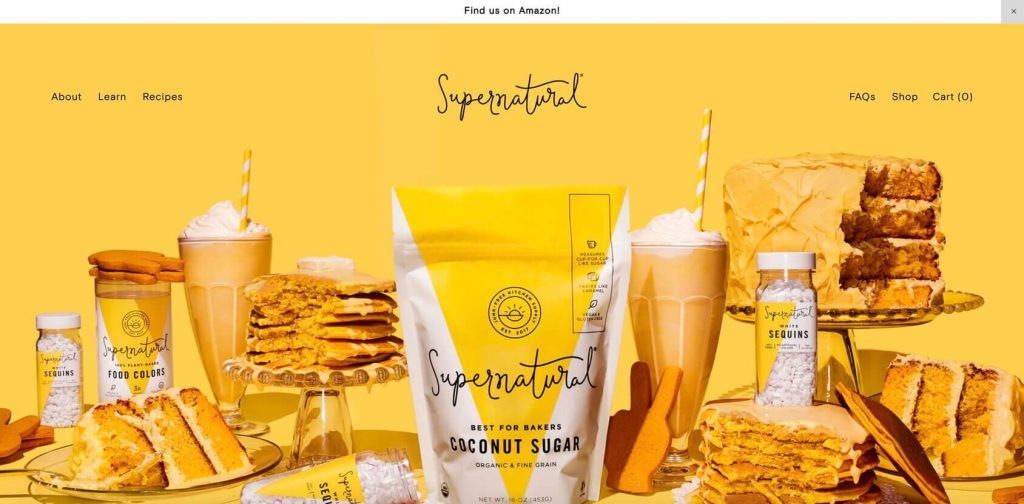
FAQs
All Squarespace plans include their fully-managed cloud hosting service, which means that you do not need to purchase any additional hosting plans. All Squarespace plans include their fully-managed cloud hosting service, which means that you do not need to purchase any additional hosting plans.
Yes, plan options are available to modify at any time via the website manager.
Yes, that’s possible. If you have a site built with WordPress, Blogger, or Tumblr, you can easily import it to Squarespace and continue as normal. Also, if you have an online store created with Shopify, Etsy, or Big Cartel, you can import everything. Domains are also easily transferable.
Although Squarespace is all about codeless design, you can easily add custom code, and style your pages with CSS. If you are keen on learning, even more, you can try the Squarespace Developer Platform that allows you to edit the source code.
Yes, definitely. Besides setting up your own online store, you can use affiliate links, share sponsored posts, show banners, use Google Ads, and more.
Conclusion
If you do not want to wrangle code or learn custom web design methods, but still want a beautiful and modern website, Squarespace is definitely an option for you.
After seeing the beautiful templates that they offer and experiencing their powerful visual editor that allows you to control practically every corner of your site, you will fall in love with Squarespace.
It is not as easily customizable and extensive as WordPress, but for a reasonable price, Squarespace offers you a plethora of options for creating a polished web site.
